[SOLVED] - Nvidia Drivers Wont Install!
For the record - I have now successfully installed the 314.22 driver package on my Windows 8 Pro x64 - after a week of trying to get past the ![]() Nvidia INSTALLER FAILED state. My motherboard is an Asus P8Z77-V PRO, and my card is an Asus GTX660-DC2-2GD5 GeForce GTX 660.
Nvidia INSTALLER FAILED state. My motherboard is an Asus P8Z77-V PRO, and my card is an Asus GTX660-DC2-2GD5 GeForce GTX 660.
After trying the suggestions from ![]() Nvidia Support I ended up with only the generic Windows VGA driver working. I was advised to use Driver-Sweeper to clean up any traces of
Nvidia Support I ended up with only the generic Windows VGA driver working. I was advised to use Driver-Sweeper to clean up any traces of ![]() Nvidia, but instead I used Revo Uninstaller Pro to remove the
Nvidia, but instead I used Revo Uninstaller Pro to remove the ![]() Nvidia entries in Programs and Features, also related registry keys. I then (in Windows Safe Mode) manually deleted the
Nvidia entries in Programs and Features, also related registry keys. I then (in Windows Safe Mode) manually deleted the ![]() Nvidia folders under C:\Program Files and C:\Program Files (x86). After powering down my PC (including removing the plug, to ensure a cold boot) Windows automatically installed the 314.22 driver. Yay! I then tried a clean install of the 314.22 package, and it worked.
Nvidia folders under C:\Program Files and C:\Program Files (x86). After powering down my PC (including removing the plug, to ensure a cold boot) Windows automatically installed the 314.22 driver. Yay! I then tried a clean install of the 314.22 package, and it worked.
I discovered this to be a problem in the control panel app of the driver.package, I copied it from an old working driver to the new driver and it was the only way to get the new driver to work and it works perfectly.
(NvCplSetupInt.exe in the Display.Driver folder.)
Thanks for that info Marktherob2015, just because I always like to learn new things, how'd you trace it down to it being the control panel app specifically?
Update: I haven't tried Marks method myself, since I'm not running into the same issue again, but to help anyone else who wants to try it, and isn't sure what he meant by using the control panel from an older driver, here's how to extract the control panel from the older driver, it's simple:
-
First, if haven't already got the older GeForce driver installation you know that you want to use, go to the official
 Nvidia driver download page, enter your specific graphics card's details in, and download the older installation package.
Nvidia driver download page, enter your specific graphics card's details in, and download the older installation package. -
After it's downloaded, just open it up in your favorite zip file extraction utility (I usually use the free 7-Zip these days).
-
Once it's opened in (for example) 7-Zip, you'll see all of the files and folders; and you'll see the Display.Driver folder at the top of the list. Inside of that folder is the NvCplSetupInt.exe Mark mentioned.
-
Highlight that file and click the Extract button, then run it from wherever you extracted it to.
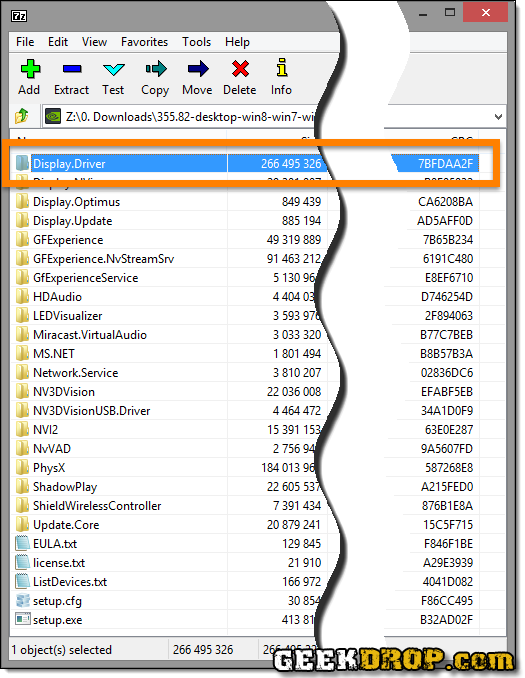
If this method works for others, please post and let us know, I'm also interested in the results! 
Quite frankly I don't remember but I'll put it down to a good guess and now you asked I will think about it and come up with the answer. But the main thing is it works.
Mark
Actually you need to put into the new package and then run the setup as per normal.
May God Bless your soul and your family also, thank you very much for this guidance!
Thank you so much you beautiful man ! (or woman)
Thank you!
Previously my drivers broken beacause sudden power lost and I was unable to recover drivers. Now It is done. 









Married
I solved it in anothe way as these didn't work for me.
I found the NVCPLSetupInt.exe in an old working driver(304.48) which worked for me but I wanted to upgrade to the latest and greatest which gived me the failed rigamoro copied it to the new folder Display Driver, ran it and everything worked perfectly.
Markus