GeekDrop App: VMWare Custom Launcher to Start and Kill It's Services
MalwareBytes is GeekDrop's Favorite Anti-Malware Solution
Act now to get a huge savings on GeekDrop's favorite Backup, Imaging, & Drive Utilities. Also our member's #1 choice!
Alright, so if there's one thing that is a pet peeve of mine is when a software app installs a bunch of Windows services and then leaves them running at all times, even when no part of the program is being used. I come from as far back as Windows 3.1 (probably just gave away my age a bit there) where smart computer users tried to have as few programs eating up your RAM (memory) as possible. Granted, these days people often have gigabytes of RAM, I currently have 16GB, but that's beside the point, I still like to keep my system tidy, organized, lean and mean, so I still don't want to have a bunch of unnecessary services running in the background.
Case in point, VMWare.
VMWare is an unbelievably useful utility to have, and not just for developers, but in my opinion everyone. Very simple to use, and excellent for having a nice, enclosed, "sandbox" to run any sketchy software in before running it on your main system, or for just screwing around however you want without it damaging or having any effect whatsoever on your main system.
However,  VMWare also installs 5(!) services that are set to run 100% of the time, even when you're not using it. If you constantly want to run a virtual machine, ok, I can see how you'd want these on at all times. Setting the services to "manual" (so that they are "supposed" to only start when the software explicitly needs them) instead of "automatic" doesn't work. You'll have issues when trying to use a virtual machine if you try to rely on your VMWare services set to start manually.
VMWare also installs 5(!) services that are set to run 100% of the time, even when you're not using it. If you constantly want to run a virtual machine, ok, I can see how you'd want these on at all times. Setting the services to "manual" (so that they are "supposed" to only start when the software explicitly needs them) instead of "automatic" doesn't work. You'll have issues when trying to use a virtual machine if you try to rely on your VMWare services set to start manually.

The list of VMWare services

The services as shown in the Task Manager, Process list.
So to solve this annoyance, I've whipped up a little program that you use to launch VMWare instead of your normal VMWare shortcut. And that's exactly the best way to use it; simply replace your current VMWare shortcut with a shortcut pointing to my launcher and that's all there is to it. "Set & Forget" if you will.
What it Does
-
When used to start your VMWare in place of your usual shortcut, it'll first start any of the VMWare services that aren't already running.
-
Next, it'll start your normal VMWare app. No need to tell it where it's installed to, it's smart enough to already know.

-
Then, it stays running in your system tray using very little memory, periodically checking to see if you've exited VMWare.
-
When you do, it'll stop all of those services and exit.
And that's it!
The final effect from the user's perspective is no different than usual, with the added bonus of only running it's services when they're actually needed. it doesn't get any easier than that.
Here's a short video of it in motion
Only thing you'll want to do before running it the first time is to set the program to always run as Administrator, so that it has the "power" to start|stop those services. If you don't already know how, here's a screenshot:
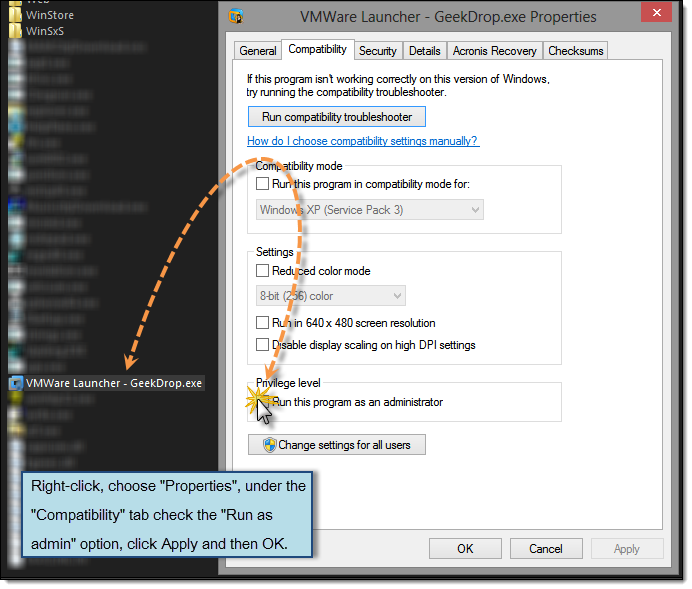
(For full details on how to set a program to always run as Administrator, see our tutorial: How To Run a Program As Administrator)
Where to Get It
- It's attached to the bottom of this article. Simply download the .zip file, extract it wherever you want it, and you can either run it as is, or create a shortcut to it. I've simply put mine in my Windows folder, made a shortcut, and forget all about it.
Bonus: It's written in AutoIt code, and I've made the source code available to our Premium Members in the private premium members' forum area, it's great for slightly altering for similar apps that behave the same way. Feel free to grab it if you're a member, if not, we're dirt cheap to subscribe to; about the price of 1 cheeseburger a month. Just click the link in the previous sentence for info. Direct link to the article itself is here: VMWare Service Manager & Launcher Source Code
Read More ...
- Organizr Viewer: Chrome Browser Extension to Easily Quick-View your Organizr Server
- Dark Nord Material Theme for WallaBag
- How to Add AHK (AutoHotkey) Scripts to Windows Start Up
- VMWare - Export to OVF Grayed Out? - [SOLVED]
- "GeekDrop Props" - Command-line Windows Property Sheet Opener
- There's a New "Peek" in Town ...
- What is WSQMCONS.EXE? Do I Need It?
- How can I run multiple programs with one shortcut (for games)?
- Windows Security Center Service is missing and won't start! - [SOLVED]
- GeekDrop FaceBook Fan Page Like Box Block for Drupal
| Attachment | Size |
|---|---|
| VMWare_Custom_Launcher_Services_Handler_GeekDrop.zip | 394.22 KB |




Recent comments
28 weeks 3 days ago
49 weeks 6 days ago
50 weeks 3 days ago
1 year 3 weeks ago
1 year 3 weeks ago
1 year 12 weeks ago
1 year 31 weeks ago
1 year 31 weeks ago
1 year 31 weeks ago
2 years 19 weeks ago