Screen Shots made easy
MalwareBytes is GeekDrop's Favorite Anti-Malware Solution
Act now to get a huge savings on GeekDrop's favorite Backup, Imaging, & Drive Utilities. Also our member's #1 choice!
How To Create A Screenshot For Free, Using No Extra Software
So you need to take a screen-shot for some reason but you have no idea how. It's pretty easy, so let me explain how, and  I'll use screen shots in my explanation
I'll use screen shots in my explanation 
First you need to be looking at what you're taking a screen shot of (on your monitor screen). Once you see what you want a screenshot of then you just press the "prt scr" key on your keyboard, that will capture the entire screen that you're looking at, onto your clipboard.
Second, you open up Microsoft Paint, and then press the keys: "ctrl" + "V" (This is the keyboard combo for Pasting from your clipboard).
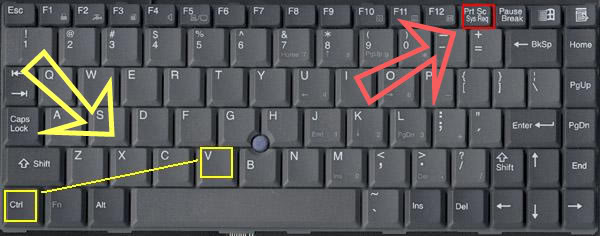
Once you've pasted it into MSPaint, you can do a few things. Like if you need to point out a certain area on it you can draw a box or circle around it. Simply click on the color of the object you would like to draw with, then on the left hand side pick a shape.
Once you have your shape you can simply add it to your picture. Now if you add say a circle and its just wrong that is no problem. Just click up top on "Edit" then "Undo" (or keyboard combo ctrl+Z) and woo la its gone - poof and you can redo it.

Now say you don't need the whole screen just a part of it. No problem, simply on the left hand corner select the box that is made of dashes (see pic) and place it around the object you wish to save. Once you have this then right click the mouse in the box and select "copy to...", once you do that you will get a box that will allow you to choose where you would like to save it to (pictures, docs or a folder you already have). This is where you also name the picture.

From there you can simply upload it to your favorite photosharing site such as photobucket. If photobucket you can "edit" the picture and resize it or like up top add arrows and/or other goodies (like text).
Now if you're posting a picture into Geekdrop this is how you do it - see this thread: Welcome to Geekdrop (it shows there how to add pictures, videos and hyperlinks to the site here).
Just a note - picture size-wise it's best not to go over 600 x 600 as any larger they just go off to the side and make it hard to view (the pics above are 600 x 600).
Another tip: If you only want to screenshot a specific, single window, make it the active window (click the window to brin git to the front) and instead of just pressing the "Print Screen" (Prt Scr) key to capture it to your clipboard, press the keyboard combo: ALT+Prt Scr. That captures JUST the active window. Then follow the rest of the tutorial as described above.
You can also choose to use other art programs besides MSPaint if you want, for example Adobe Photoshop, or any of the countless others.
If you want to make the really fancy screenshots, easily, with the torn edges, fancy arrows, ballons, etc., like you see here on GeekDrop, grab a copy of the program we use called Snag-It. It's not free, but if you screenshot often, as we do here, you'll absolutely fall in love with it. 
Read More ...
- When I "Flatten" layers or items in an image does it make the final file size smaller?
- How to Output Snag-it Captures Directly To Imageshack.us
- Imageshack, Photobucket & Flickr iPhone Apps
- How to post pics at GeekDrop!
- How to Morph a picture
- Photobucket - I'm so irked!
- Secret SnagIt Command-line Arguments
- Here's How to Start SnagIt Minimized to Tray
- How to remove programs from "Open With" list in Windows?
- Phrozen Crew - DaVinci Tutorial 5 - Gold Text Using Photoshop
Thanks SM  this is so helpful, and you know i've been wanting to know this for the longest time!!!
this is so helpful, and you know i've been wanting to know this for the longest time!!!
Sweet.. I've been wanting to know how you guys do the arrows..






Somewhere between fantasy and reality...