How To Use Tor With Opera Web Browser (With Polipo) For Beginners
MalwareBytes is GeekDrop's Favorite Anti-Malware Solution
Act now to get a huge savings on GeekDrop's favorite Backup, Imaging, & Drive Utilities. Also our member's #1 choice!
Before reading on, be sure to read our short tutorial on What Tor is. Clicky
So you've decided that you want to use Tor with Polipo to surf anonymously in the Opera Web Browser. In this short, beginner's tutorial we'll show you how to do so.
First things first, you'll need:
- Opera Browser
- And you'll need to download (and install) Tor. Check out the screenshot below, and then grab the "Vidalia Bundle" as shown below, from this link. Clicky
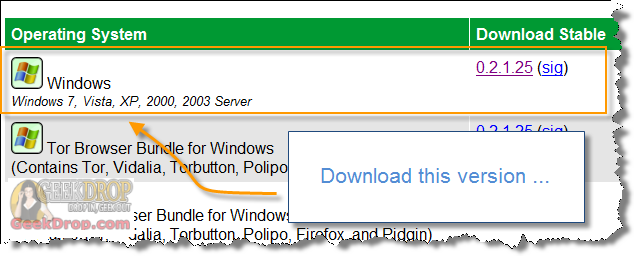
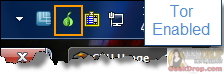
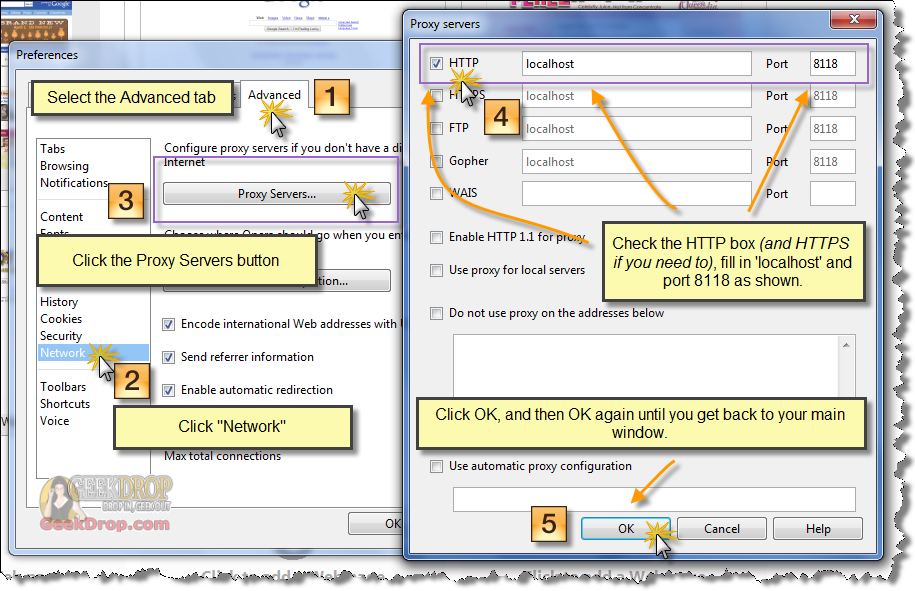
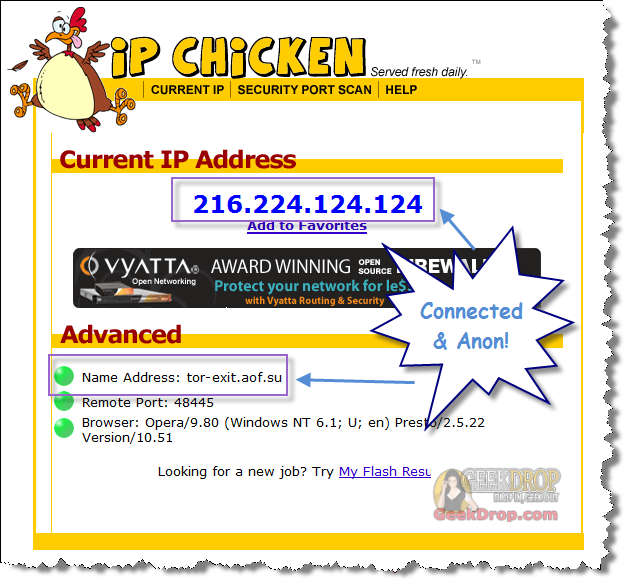
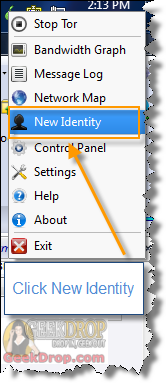
2. You may not be able to get to some websites. Tor has alot of people using it's anonymity to abuse websites. In return, some websites block Tor users, or any user who is on a proxy. when this happens, a page may just seem to hang forever, or you may get some sort of notice or error message.
3. To disconnect from the Tor network, just right click the Tor icon in the system tray, and choose "Stop Tor" or "Exit".
4. Tor has plenty of configuration options that you can play with and tweak. We have shown you the basics on simply how to get up and running on Tor with Opera. Feel free to play around with the settings!
5. You may want to try using Tor with Opera and Privoxy (or other ways) as well! Be sure to either click the links below, or search/surf GeekDrop for our tutorials for beginners on how to do so!
6. To go back to using Opera without Tor, just use the shortcut shown in the screenshot below. You can easily toggle your Tor / Normal connection.
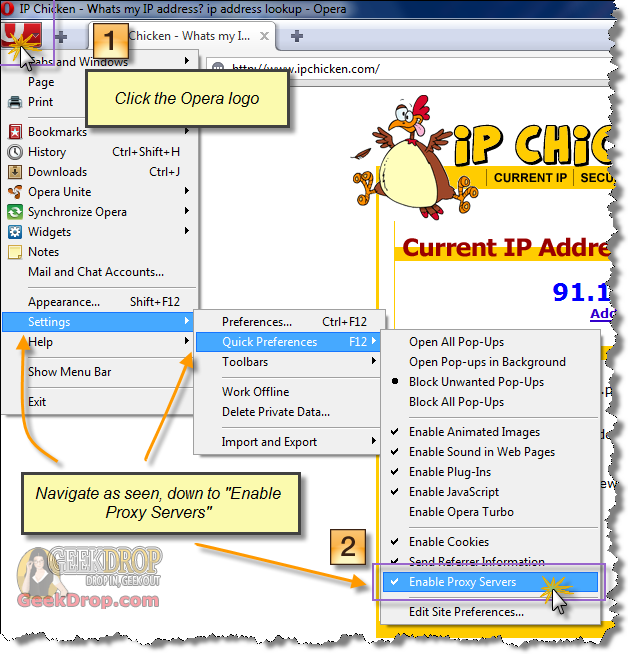
And that's it!, Happy anonymous surfing!
Read More ...
- How To Use Tor With Opera Web Browser (With Privoxy) For Beginners
- How To Use Tor With AIM (With Polipo) For Beginners
- How To Use Tor (With Polipo) For Beginners
- How to Install & Uninstall the Privoxy Windows Service - Tutorial for Beginners
- How To Use Tor With Internet Explorer (IE) Web Browser (With Polipo) For Beginners
- How To Use Tor With Internet Explorer (IE) Web Browser (With Privoxy) For Beginners
- How To Use Tor (With Privoxy) For Beginners
- Accessing The Web While at School or Work
- How To Use Google Translate as a Free Anonymous Proxy - Access Restricted Sites
- Opera won't play Flash videos on YouTube & other places & is also showing weird XML code on pages




Recent comments
22 weeks 5 hours ago
43 weeks 3 days ago
44 weeks 2 hours ago
48 weeks 5 days ago
48 weeks 5 days ago
1 year 5 weeks ago
1 year 24 weeks ago
1 year 24 weeks ago
1 year 24 weeks ago
2 years 12 weeks ago