How To Use Tor With Internet Explorer (IE) Web Browser (With Privoxy) For Beginners
MalwareBytes is GeekDrop's Favorite Anti-Malware Solution
Act now to get a huge savings on GeekDrop's favorite Backup, Imaging, & Drive Utilities. Also our member's #1 choice!
Before reading on, be sure to read our short tutorial on What Tor is. Clicky
So you've decided that you want to use Tor with Privoxy in Internet Explorer (IE). In this short, beginner's tutorial we'll show you how to do so. For this tutorial we'll demonstrate in IE8, however it is the same in all versions.
First things first, you'll need:
- Internet Explorer
- And you'll need to download (and install) Tor. Check out the screenshot below, and then grab the "Vidalia Bundle" as shown below, from this link. Clicky
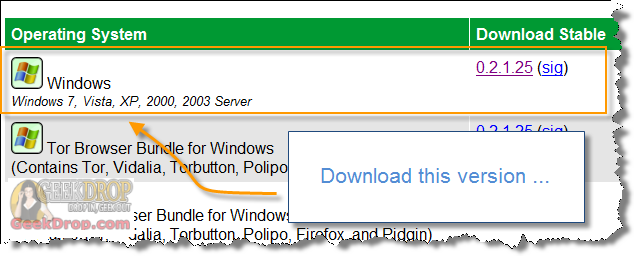
Once you run Privoxy, you'll see in the Privoxy window where it says: "Privoxy(00001ec8) Info: Listening on port 8118 for local connections only", and the Privoxy icon in your system tray.
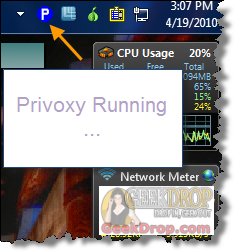
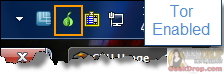
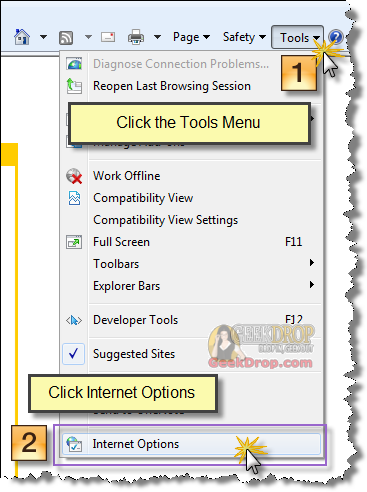


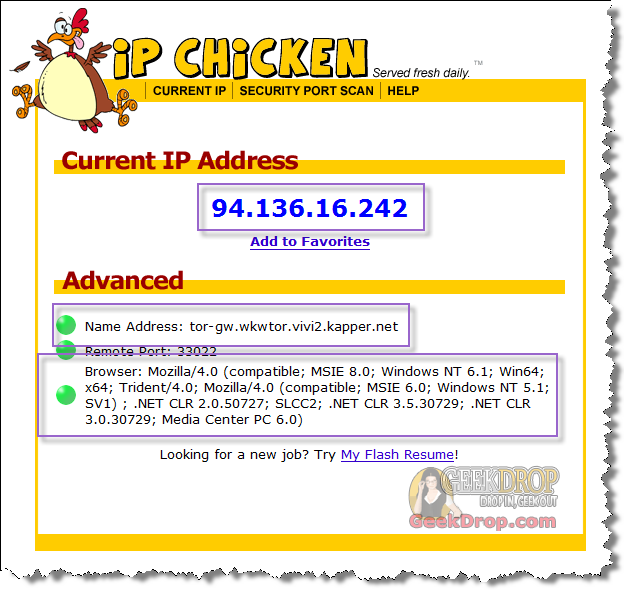
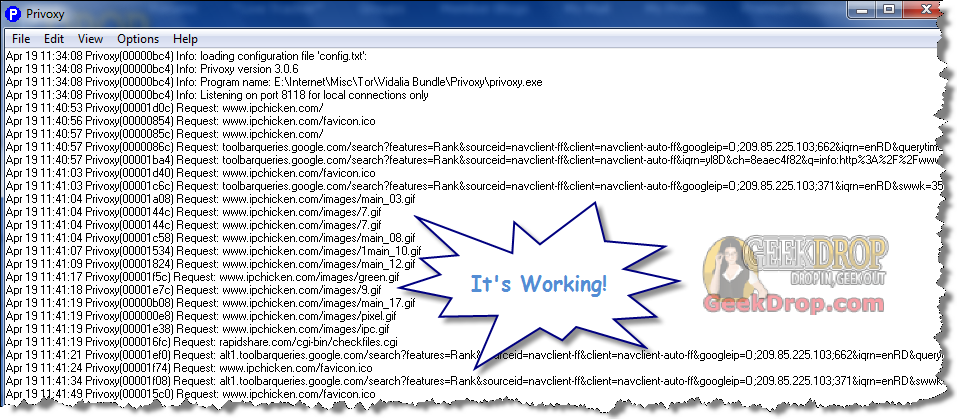
A few quick things to note:
1. To disable Tor in IE, just uncheck the checkbox in "Proxy server" in IE again, so that it's not using a proxy server.
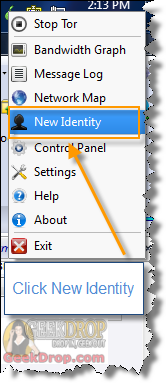
3. To disconnect from the Tor network, just right click the Tor icon in the system tray, and choose "Stop Tor" or "Exit".
4. You may not be able to get to some websites. Tor has alot of people using it's anonymity to abuse websites. In return, some websites block Tor users, or any user who is on a proxy. when this happens, a page may just seem to hang forever, or you may get some sort of notice or error message.
5. Both Tor and Privoxy have plenty of configuration options that you can play with and tweak. We have shown you the basics on simply how to get up and running on Tor. Feel free to play around with the settings!
6. You may want to try using Tor with Polipo (or other ways) as well! Be sure to either click the links below, or search/surf GeekDrop for our tutorials for beginners on how to do so!
And that's it!, Happy anonymous surfing!
Read More ...
- How To Use Tor With Internet Explorer (IE) Web Browser (With Polipo) For Beginners
- How To Use Tor With Opera Web Browser (With Privoxy) For Beginners
- How To Use Tor (With Privoxy) For Beginners
- How To Use Google Translate as a Free Anonymous Proxy - Access Restricted Sites
- How to Install & Uninstall the Privoxy Windows Service - Tutorial for Beginners
- How To Use Tor With Opera Web Browser (With Polipo) For Beginners
- How To Use Tor With AIM (With Polipo) For Beginners
- How To Use Tor With AIM (With Privoxy) For Beginners
- How To Use Tor (With Polipo) For Beginners
- Using IE8? Your at risk
Are you wanting to use IE and Privoxy in particular? Or just want to use Tor while browsing for privacy? If it's the latter, the easiest way nowadays is to just use Tor's pre-made browser bundle, although it uses a customized version of Firefox.
Could you explain better how to install Privoxy?
I installed Privoxy, but it just shows me a blank screen and does not change any settings on the official website I found a manual that did not help me much:
2.1.2. Windows
Just double-click the installer, which will guide you through the installation process. You will find the configuration files in the same directory as you installed Privoxy in Version 3.0.5 beta introduced full Windows service functionality. On Windows only, the Privoxy program has two new command line arguments to install and uninstall Privoxy as a service. Arguments: --install[:service_name] --uninstall[:service_name] After invoking Privoxy with --install, you will need to bring up the Windows service console to assign the user you want Privoxy to run under, and whether or not you want it to run whenever the system starts. You can start the Windows services console with the following command: services.msc. If you do not take the manual step of modifying Privoxy's service settings, it will not start. Note too that you will need to give Privoxy a user account that actually exists, or it will not be permitted to write to its log and configuration files.
What and how to change? Privoxy will not appear in the services.msc screen!
Hi Jeff,
-
Press Windows key + X, select "Command Prompt (Admin)"
-
In the command window, go into the Privoxy folder that you installed to
-
Type "privoxy.exe --install[:Privoxy]" (no quotes)
That will install the Privoxy service, where you can see it in the Service Management console (services.msc).
Hello STaRDoGG! Thank you for helping me, took me a while to understand the workings of Prompt, but I run the command you showed, but I received this message:
Fatal error: can't check configuration file 'Privoxy]': (error number 2)
Heyas, no problem. 
I screwed up in my previous reply; you need to do the same thing, only remove the brackets so that it looks like this instead: privoxy --install:Privoxy
Then go ahead and open services.msc (you can type that right into the Command window as well). There's a "LogOn" tab where you can select which User to associate it with, etc.
Thanks, it worked when I inserted "privoxy - install: Privoxy.exe", many data have emerged in the privoxy window, but the following message appeared:
Fatal error: can not to 127.0.0.1:8118: There may be another Privoxy or some proxy running on port 8118
My CurrPorts shows the following:
Privoxy / Process id: 2124 / Local port: 8118 / Local port name: nothing / Local address: 127.0.0.1 / Remote port: nothing / Remote address: 0.0.0.0 / State: Listening
I canceled all connections I could, reconnected and tried again but got the same error. Privoxy is not accessible in services.msc.
 , it's possible that it didn't like the ".exe" in the name when you ran the install command, try it the way I mentioned, without the ".exe".
, it's possible that it didn't like the ".exe" in the name when you ran the install command, try it the way I mentioned, without the ".exe".
Some things to check while troubleshooting
- Confirm that everything you're doing is done as Administrator. It seems if it said the installation was successful, but you can't get to it in Services.msc there may possibly be a permissions issue, or even UAC issue.
- The ".exe" used when you ran the install (as mentioned above). The part after the colon is really just a Description for it, shown in the Services Console.
- Check that maybe you don't have a firewall and/or router issue, messing with that 8118 port, causing Privoxy some confusion.
- Check the config.txt that's in the Privoxy folder. You may need to do some tweaking in it (but probably not, the default one should be fine), you may need or want to change the port from 8118 to something else.
- That's all that comes to mind off the top of my head at the moment.

At this point, it may help to just start from scratch - uninstall (or make sure it's not installed) the Privoxy service, uninstall Privoxy completely with it's uninstaller, then re-install everything again, so you have a clean slate.
I whipped up a quick video tutorial on how to install the service, hopefully it'll help. 
How to Install & Uninstall the Privoxy Windows Service - Tutorial for Beginners
Firstly thank you for your willingness to help me, but I'm still finding problems installing.
The whole process was run as administrator and Firewall turned off.
The "privoxy - install: Privoxy" command at the prompt generates a windows error message, Privoxy opens showing only a blank screen window.

The "privoxy - install: Privoxy.exe" command opens Privoxy showing various error messages we react to the config.txt file, located in the Privoxy folder.

Privoxy still does not appear in Services.msc

The problem is the way you're typing the command. Do it exactly like I posted before: privoxy --install:Privoxy
That's the word "privoxy", 1 space, 2 dashes, no space, the word "install", no space, a colon ( : ), no space, the word "Privoxy".
There should only be 1 space in the entire command, and 2 dashes.





Hi,
I followed all the instructions and when I check my IP it is still the same as before. My Privoxy window log is completely blank (all the defaults are enabled). Privoxy is configured and I checked that as instructed- Tor is up to date with the newest bundle. Any ideas on how to fix this?
Thank you.
David
PS- I have Windows 8, IE 10, and Tor Firefox ESR 17.0.8