How To Do A Disk Cleanup And Defragment in Windows
MalwareBytes is GeekDrop's Favorite Anti-Malware Solution
Act now to get a huge savings on GeekDrop's favorite Backup, Imaging, & Drive Utilities. Also our member's #1 choice!
Note: For Windows 7 instructions see the comments below. It's generally the same, so you can follow the main article with just a couple of small changes.
Since I'm in the process of cleaning up some space on my computer I though I would do a little tutorial on how to do a disk cleanup and defrag your computer while in Vista. It really is quite easy and it can help speed along your computer.
Disk Cleanup
1. Click Start
2. Click Accessories > System Tools > Disk Cleanup (you want to clean up prior to defragmentation)

3. Once you click on Disk Cleanup you will see these options
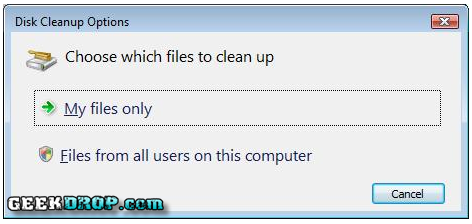
4. Click on Files from all users on this computer option (that way you clean it all)
5. Windows will ask for your permission to continue so click Continue.
6. Click on Drive C (or what ever your main drive is set up as - in most cases its C)
7. Now the Disk Cleanup will scan to calculate the amount of free space on your computer (this may take a few minutes).
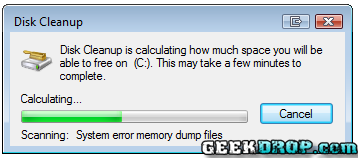
8. Once it scans the computer and is complete you will see something like this:

9. ONLY check the following boxes:
- Downloaded Program Files
- Temporary Internet Files
- Recycle Bin
- Temporary Files
10. Click OK
11 Once again you will get a box that will ask you "Are you sure you want to permanently delete these files" click Delete Files.
12. Disk cleanup will delete the files and then automatically close
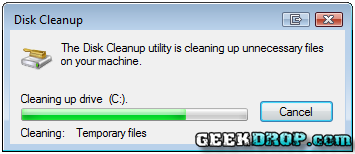
Disk Defragmenter (done after using Disk Cleanup for best results, although you can defragment whenever you want)
1. Click Start
2. Click Accessories > System Tools > Disk Defragmenter (just like above)
3. Now you can set up your computer to automatically Defrag on a schedule but to do it now you click on Defragment Now... to start it now

4. You will now be asked which drives you would like to Defragment. It will automatically locate the drives you have. Your main Hard Drive will be C (unless you have re-assigned the letter). Now my example below shows additional drives because I have additional drives (most do not). Check all of the boxes for the drives.

5. Click OK
6. You will now see that it is Defragmenting when it is finished it will automatically close.
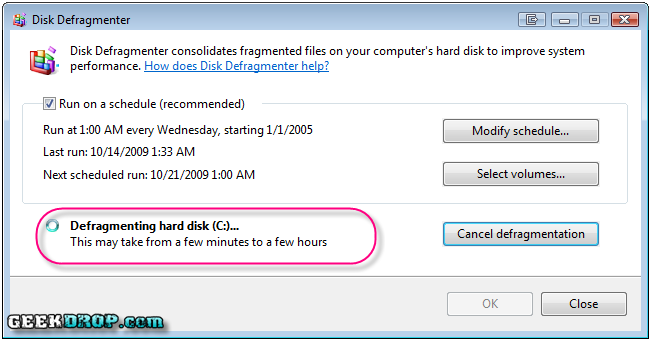
Your computer should run faster and smoother now 
You really should do a Disk Cleanup and Defrag at least once a month to keep your computer running its best as a rule of thumb. The more time you spend online the more often you should defrag and the less often then the less often you need to defrag. Because my computer stays on 24/7 I preform a disk cleanup and defrag more often. Basically when you find your computer slowing down its time to preform this. What happens if its been a long time since you last completed this, well then it might take a longer time to preform the cleanup and defrag.
Read More ...
In Windows 7
It's basically the same as our original article, except this is how you get to the Windows Disk Cleanup Utility ...
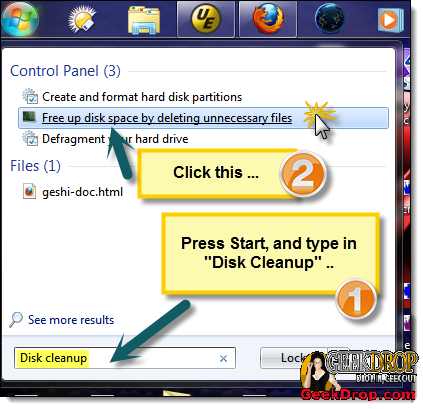
- Press Start
- Type in Disk Cleanup
- Click on the Free up disk space by deleting unnecessary files item
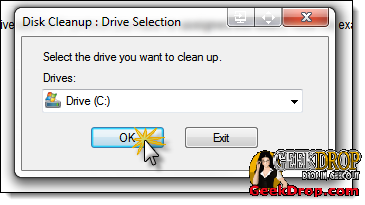
Choose the drive that you want to clean up ...

You can basically select every checkbox if you want, but I usually prefer to leave the small "setup log files" unchecked, in case they're used by uninstallers. Service pack files can take up alot of space so if you don't mind having to just re-download them from the net if you ever need them again it's a good way to free up space, so are the mini-dumps which are log files to view things like system errors. They get re-created again as new system information adds to them later. As you an see, I'm about to free up 10+ GIGS of space by doing this ... so it's worth doing every so often.
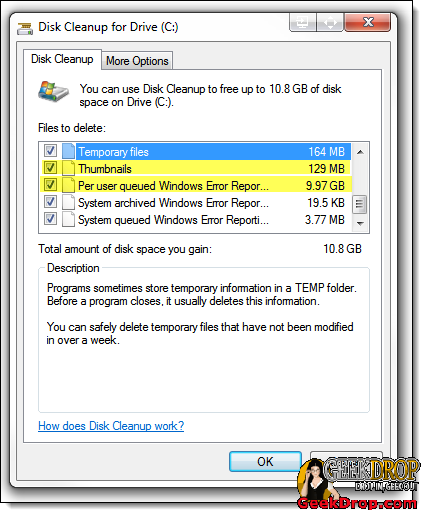
Thumbnails also get recreated when needed, so feel free to clear those. As well as the HUGE Windows Error Reporting log files. These are usually used to send info to Microsoft about any errors Windows has made on your computer, to help them improve Windows in future updates. I tend to disable my Windows Error Reporting but it still creates these logs, so I just wipe them.
Update: Our very own Brianna made a nice little tutorial on How to Create a Shortcut to Windows Disk Cleanup, check it out!





Very helpful. Followed direct steps which were very easy and to the point. Thank you!