Microsoft Word for Dummies
MalwareBytes is GeekDrop's Favorite Anti-Malware Solution
Act now to get a huge savings on GeekDrop's favorite Backup, Imaging, & Drive Utilities. Also our member's #1 choice!
Ok, you're not a dummy, but you can sure use some help! Here are some tips to get the most of your Word experience.
Mail Merge:
- Start Word.
- Then go to Tools>Letters and Mailings>Mail Merge
- Choose the type of document that you want to merge the information into.
Once you have selected the type of document you want to merge, click next.
You will be prompted to choose the document you want to merge from. The choices are:
-Use the current document.
-Start from a template.
-Start from existing document.

If you chose start from template/existing document, you will have to locate the template or document.
Now this is where it gets fun.
After you choose the document/template, you will have to choose the date file you wish to use. You can:
-Use an existing list (preferably Excel document)
-Select from Outlook Contacts (must have Outlook, well duh. )
)
-Type a new list.
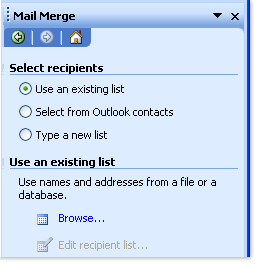
You will have to type a new list if you don't have access to the first two options. Once you chose your method of data entry and it's done, you can move on to the next step.
This is where you will begin writing your letter. It will give you an array of options as to edit the fields in which you would like to include in your letter. You can edit each field accordingly.

After you're finished entering information in these fields, you're ready for the next step.
You will now be given the option to preview your merge. If you think it's all pretty and ready to go, you can complete the merge.
While in preview mode, you will be able to make any changes you deem necessary.
Word Shortcuts:
Action Shortcut keys
All Caps Ctrl + Shift + A
Bold Ctrl + B
Cancel Esc
Close/Exit Alt + F4
Copy Ctrl + C
Cut Ctrl + X
Dictionary Alt + Shift + 7
Double Underline Ctrl + Shift + D
Font Size Select Ctrl + Shift + P
Help F1
Italics Ctrl + I
Open Ctrl + O
Save Ctrl + S
Select all Ctrl + A
Small Caps Ctrl + Shift + K
Thesaurus Shift + F7
Track Changes Ctrl + Shift + E
Underline Ctrl + U
Undo Ctrl + Z
Compare two Word documents:
You can use this feature to compare a selected document with the one that you have displayed in the document window. Then you can combine the documents with the differences highlighted.
Make sure that both the documents are saved before comparing. Then go to Tools>Track Changes>Compare Documents. Word will combine the documents. You can accept or reject the changes to finalize the documents.
Combine Several Word Documents:
- Start a new document.
- Click Insert>File.
- Select the document, and click insert.
- Insert page break after each separate file. Inset>Break.
All desired documents should be in the same file. Some formatting might have to be done to make it look better.

Do a little dance...
great job Phoenix! very helpful thread!
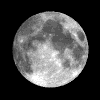
as a matter of fact it's all dark."






Wellington Florida
Married
Oh very nice Phoenix - I picked up a few new tricks so thanks