How to post a picture on GeekDrop (step by step)
MalwareBytes is GeekDrop's Favorite Anti-Malware Solution
Act now to get a huge savings on GeekDrop's favorite Backup, Imaging, & Drive Utilities. Also our member's #1 choice!
OK here is a step by step on how to post pictures on Geekdrop
1. First thing you need to do is find the image you would like to post. Probably the easiest site to find images is Photobucket.com So lets say I wanted to find a picture that said "Hello" I would go to photobucket and search for it:
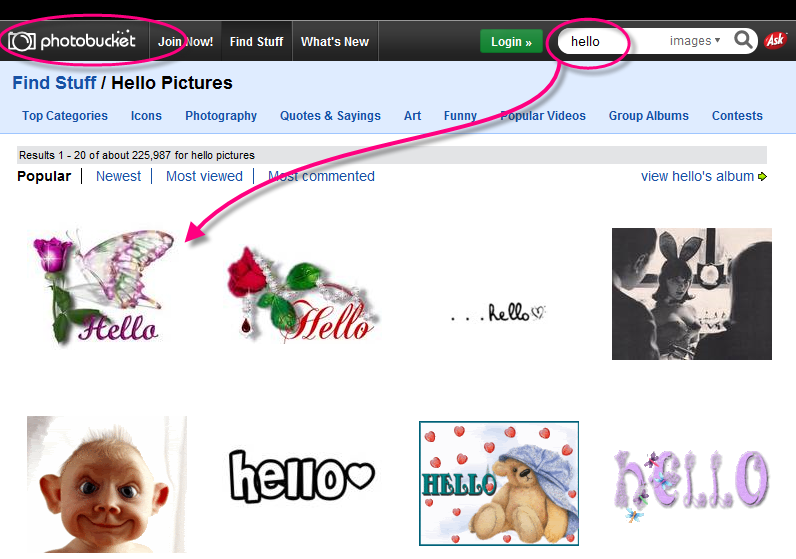
2. Once you find the picture you want click on it. After you click on it you will be taken to the page its on. It will give you a list of 4 options to use. You want to use the second from the top called "Direct Link" highlight the URL in it and hit "copy"

3. After you have the "Direct Link" copied you come back to GeekDrop and click on this button  above your comment box
above your comment box

4. Once you click on that you will get a pop up box. If you don't see the pop up box then make sure you don't have any pop-up block blocking it. Once you get the pop up then simply click on the one area and hit "Paste" to paste in the URL you copied from photobucket

Now there is where you can also resize the picture. Say you would like to use the picture above but its too big. If you see in the pop up box you can see "Width" and "Height". Simply figure out what the max you would like it and change it there. That will resize it for you. Like if I wanted the picture 1/2 the size I would change the 300 to 150. Now the nice thing is you only have to auto change one and it will automatically change the other for you to make if the correct proportion. Once your done hit "OK"
Now your picture is in the comment (or thread)
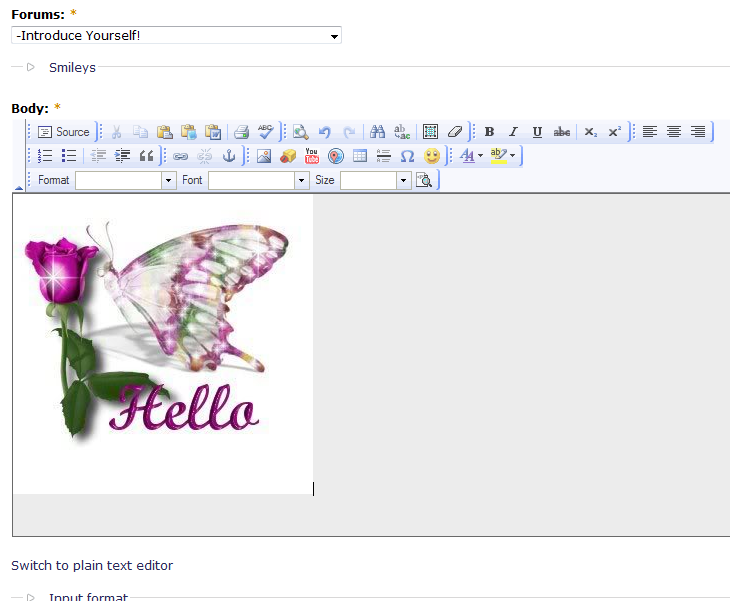
Now say your on a website and you see a picture you would like to use here. How do you get it? Well you can simply right click on it and choose the option "Copy Image Location" and that will give you the Direct link to the picture. This will work 99% of the time. Some websites have precautions so that you can not snag their pictures (there are ways around that one too).


Oooorrrrrrr.... You could always read this thread.
hey Critter 







Single & Not Looking
Very nice job SM!!