How To Flush Your DNS Cache
MalwareBytes is GeekDrop's Favorite Anti-Malware Solution
Act now to get a huge savings on GeekDrop's favorite Backup, Imaging, & Drive Utilities. Also our member's #1 choice!
First what is DNS (Domain Name Servers)
If you spend any time on the Internet sending e-mail or browsing the Web, then you use domain name servers (DNS) without even realizing it. Domain name servers, or DNS, are an incredibly important but completely hidden part of the Internet. The DNS system forms one of the largest and most active distributed databases in the world. Without DNS, the Internet would shut down very quickly.
When you use the Web or send an e-mail message, you use a domain name to do it. For example, the URL "http://www.geekdrop.com" contains the domain name geekdrop.com. So does the e-mail address "smartmom @ geekdrop.com."
URL names like "geekdrop.com" are easy for people to remember, but they don't do computers any good. All of the computers use names called IP addresses to refer to one another. For example, the machine that humans refer to as "www.geekdrop.com" has the IP address 66.147.242.198. Every time you use a domain name, you use the Internet's domain name servers (DNS) to translate the human-readable domain name into the computer -readable IP address. During a day of browsing and e-mailing, you might access the domain name servers hundreds of times!
Now what happens if a domain changes servers or their IP address changes? Well depending on your computer and its settings it may find it or it may try and go to the OLD DNS which will only give you a error message. Your computer will eventually correct itself but it may take 24-48 hours. What if you don't want to wait? Well you can force your computer to dump its DNS cache.
Here is how to flush your DNS Cache
Go to your start then to all programs
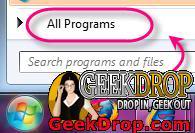
Then go up to Accessories and command Prompt. Now you want to right click on command prompt with your mouse and choose to run as administrator

You will then see this

AFTER the "system32>" you will want to type in this: ipconfig /flushdns <= that goes right after the > and don't forget to put a space between the ipconfig and the /flushdns, So that like will look like this:
c:\Windows\systems32>ipconfig /flushdns
Once you put that in then hit enter and you will get a confirmation that it flushed it for you
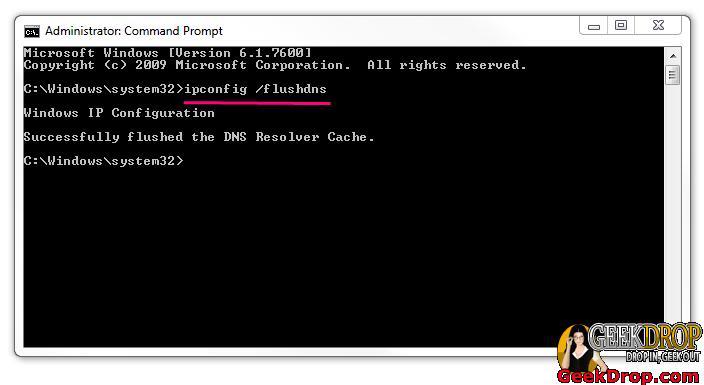
Then simply exit and see if that helped resolve any issues you were having being able to view a website that was giving you errors.




Recent comments
29 weeks 3 days ago
50 weeks 6 days ago
51 weeks 3 days ago
1 year 4 weeks ago
1 year 4 weeks ago
1 year 13 weeks ago
1 year 32 weeks ago
1 year 32 weeks ago
1 year 32 weeks ago
2 years 20 weeks ago