How to change the colors on a picture (re-color)
MalwareBytes is GeekDrop's Favorite Anti-Malware Solution
Act now to get a huge savings on GeekDrop's favorite Backup, Imaging, & Drive Utilities. Also our member's #1 choice!
OK so have you ever seen a really nice picture that you love but you wish something was a different color? Maybe turn those blue eyes green or that yellow rose red? Its really simple to do and you don't need any fancy program, it FREE. You have to love all of the features now available on photobucket and "re-color" is one of them. Let me show you how to re-color a photo. First you need a picture.

Say I wanted to turn the butterfly and her eye purple, its pretty easy and only takes about 5 min or so.
First once you have your picture uploaded you need to hit the "edit " button on top of it. Once you get to edit you need to hit the "geek" tab then choose "smart Recolor"

Once you do that you need to hit the "recolor" tab, choose which size brush you will need (you can play with this as you go) and what color you would like to make your items. For this I picked purple. Once you pick the color they take your brush and go over the area you want to change. Now regardless of the color you pick the area that you want to change will always show up in green on the painting end so don't worry. You don't have to color the whole area or be perfect, you will be able to touch up in the end. The brush will show up as a black circle which as I said you can make smaller or larger to paint with.

Next you will want to hit the "Keep" button. Any area you want the color to stay the same you want to doodle on. Now when you paint the "keep" area it will paint in red, don't worry it wont stay red. You don't need to color the whole area just the general area as you can touch up in the end.

Once you paint your "recolor" and your "keep" area then hit the "Predict Unknown Area" button to see what you have so far.

Not to bad but you can see there is a few areas that the color did bleed. So I simply click on the keep area and erase the color to the original. If I had areas that the new color was missing then I would simply hit the "recolor" and paint the area you need the color changed in. Remember you can adjust the brush size so if its a fine area simply make the brush small.
So in the end my blue butterfly and my blue eye changed to purple. This took me less then 5 min to do.

You can play around and change areas different colors too, you don't have to do just one color. To do multiple colors you just have to repeat the steps. It takes longer to do multiple colors but its just as easy. Here is a example of what you can do (maybe 10 min tops):

Enjoy and have fun and remember its FREE so check it out and try it. Post some of your examples so we can see the before and after.
Yeah I use to use that or go to photoshop but ya know this is easer then photoshop. Doing the tint you cant get colors you can get this way. Try it, you will love it 
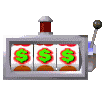





Philly
Thanks for the tip.
Dancin' with myself...