Creating Rules in Outlook
MalwareBytes is GeekDrop's Favorite Anti-Malware Solution
Act now to get a huge savings on GeekDrop's favorite Backup, Imaging, & Drive Utilities. Also our member's #1 choice!
Wed, 05/06/2009 - 6:54am (16 years 28 weeks ago)
Create a rule:
Tools>Rules and Alerts

The Rules and Alerts box will open. Click on New Rule.

Make sure the selection "Start Creating a Rule from a Template†is marked.
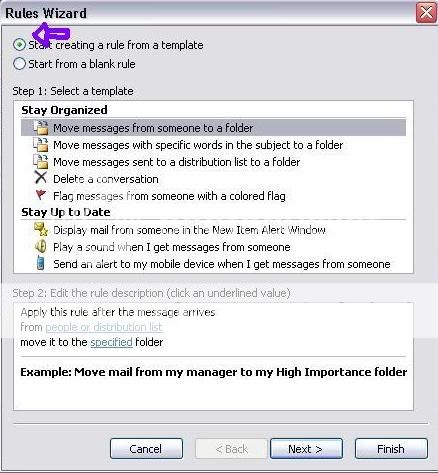
Click on the option you would to customize first. Let's start with "Move Messages From Someone to a Folder.†Select this option, then click next.
Here, you will choose the conditions you would like to set for the rule.
Check off "from people or distribution listâ€
Check off "from people or distribution listâ€

Then click on the link "from people or distribution list.â€

Select people from your Outlook address book for whom you'd like to make the rule for.

Once you're done selecting people, you will be taken back to the conditions list. Feel free to select as many conditions that you see fit. Then click next.
Now you will select the actions you would like Outlook to take when receiving emails from the people you selected.
You can select anything from marking it as read to moving it to another folder. This helps keep everything organized and pretty.

Make sure that you select a specified folder. If you choose to have the email go in to a folder, you have to choose which folder you want it to go in.

Once you're done choosing the actions, click next. Now you can choose any exceptions that you deem necessary. When done, click next.

You can review the rule you just made. You can also turn on this rule and apply it to messages that are already in your "Inbox.†If/When you are satisfied with the rule, click Finish.

Applaud yourself, you created a new rule for Outlook!




Wellington Florida
Married
You can also set rules that if certain words show up in the body or subject line that they are auto hit to the spam folder. However there is a max amount of words (I hit the max). Words like Viagra are spammed but gotta love the spammers who miss spell words or find other ways to add them (like as a picture). I dont use outlook at home but I can take screen shots from work to show you as a examples on how to do it.