How To Use Tor With AIM (With Privoxy) For Beginners
MalwareBytes is GeekDrop's Favorite Anti-Malware Solution
Act now to get a huge savings on GeekDrop's favorite Backup, Imaging, & Drive Utilities. Also our member's #1 choice!
Before reading on, be sure to read our short tutorial on What Tor is. Clicky
So you've decided that you want to use Tor with Privoxy to login and chat anonymously on AOL Instant Messenger (AIM). In this short, beginner's tutorial we'll show you how to do so.
First things first, you'll need:
- AIM
- And you'll need to download (and install) Tor. Check out the screenshot below, and then grab the "Vidalia Bundle" as shown below, from this link. Clicky
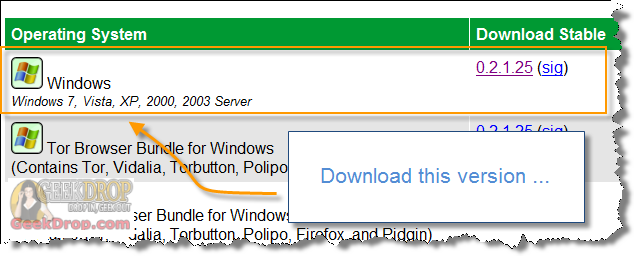
Once you run Privoxy, you'll see in the Privoxy window where it says: "Privoxy(00001ec8) Info: Listening on port 8118 for local connections only", and the Privoxy icon in your system tray.
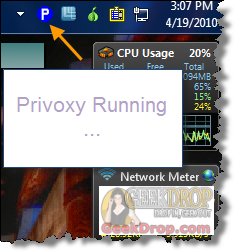
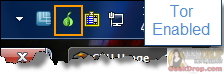

The first thing you'll always want to do after connecting is to go to the Privoxy window, to confirm that you're connected to Tor and anonymous. If you see things scrolling on the Privoxy window like this, you're all hooked up!

2. To disconnect from the Tor network, just right click the Tor icon in the system tray, and choose "Stop Tor" or "Exit".
3. Tor has plenty of configuration options that you can play with and tweak. We have shown you the basics on simply how to get up and running on Tor with AIM. Feel free to play around with the settings!
4. You may want to try using Tor with AIM and Polipo (or other ways) as well! Be sure to either click the links below, or search/surf GeekDrop for our tutorials for beginners on how to do so!
5. To go back to using AIM without Tor, just uncheck that box in the Connections tab and Apply/Save. You'll be back to using your regular connection again. Next time you want to chat anonymously again, just re-check the box after starting up Privoxy and Vidalia, and re-connect to AIM.
And that's it!, Happy anonymous chatting!
Read More ...
- How to Install & Uninstall the Privoxy Windows Service - Tutorial for Beginners
- How To Use Tor With Internet Explorer (IE) Web Browser (With Polipo) For Beginners
- How To Use Tor With Internet Explorer (IE) Web Browser (With Privoxy) For Beginners
- How To Use Tor With Opera Web Browser (With Privoxy) For Beginners
- How To Use Tor With AIM (With Polipo) For Beginners
- How To Use Tor (With Privoxy) For Beginners
- How To Use Google Translate as a Free Anonymous Proxy - Access Restricted Sites
- How To Use Tor With Opera Web Browser (With Polipo) For Beginners
- What Is TOR? And How Do I Use It? Tutorial For Beginners
- How To Use Tor (With Polipo) For Beginners




Recent comments
28 weeks 6 days ago
50 weeks 1 day ago
50 weeks 5 days ago
1 year 3 weeks ago
1 year 3 weeks ago
1 year 12 weeks ago
1 year 31 weeks ago
1 year 31 weeks ago
1 year 31 weeks ago
2 years 19 weeks ago