How To Install Windows - A Tutorial For Beginners and Newbies - With Screenshots
MalwareBytes is GeekDrop's Favorite Anti-Malware Solution
Act now to get a huge savings on GeekDrop's favorite Backup, Imaging, & Drive Utilities. Also our member's #1 choice!
Note: This is just the actual install procedure. If you need to do a reformat first, see our other tutorial for beginners that includes step-by-step instructions on how to do a reformat first, right here.
Ok, let's start ... get out your disk for the operating system you would like to install and have it handy:
You need to start your computer in what they call "Bios" so that you can change the order that your computer boots up (if needed, sometimes it's already set this way). See, once you turn on the computer with the windows CD in, you want it to boot from that CD/DVD drive to start the installation, however if it does not start from the CD/DVD Rom then it wont start the Windows installation automatically, so you'll need to check the order your computer boots.
To start in Bios you need to rapidly tap the "F10" key when you turn on the power button
That is what "Bios" looks like upon starting up in it. Now at the very top you will see you are in the "Main" tab. With the use of your arrows and go to the "Systems Configuration" (squared in hot pink in the photos)
This is what "Systems Configuration" will look like. Now you want to use the arrows to scroll down to "Boot Options"

Now click on "Boot Order". Once in "Boot Order" make sure that the top one is "CD/DVD ROM Drive"
at this point you want to make sure you hit the save and exit (on my computer that was F10 again). Before you shut your computer down you want to make sure your windows operating system CD is in the drive.
Now re-start your computer like normal. Once you restart it you should see a black screen that ask you "Do you want to boot from CD ROM Drive?" Hit "YES", you will then see a bar at the bottom saying "Loading Files", this may take a few minutes so be patient. You may also see that once the files are loaded that the screen is just blank for a while, that's ok again be patient. After it's all done it will start the install:
Next step, it will ask you to enter your Windows Product Key to activate it. If you don't do this now you have I believe, 30 days to do so before they lock it up on ya.
Once you enter the product key then you will be asked where you would like Windows installed:
You may then be told that it wants to create a file called "windows.old", here is the thing, with "windows.old" once your computer is back up and running and you make sure all of the items are correctly installed then you might want to back that file up to an external drive and delete it. The reason I say that is because that file will be HUGE and take up a lot of room on your hard drive.

After you click OK then it will start the install process. During the install your computer might power on and off a few times this is perfectly normal, just leave it alone and let it run. This next set can take some time so don't think twice if it takes a hour or so.
Once this finally is finished and windows starts back up you might find little things not working correctly. Generally they tend to be the audio and the wireless. Windows comes with some generic drivers that may or may not work with your computer, if they don't, jus try going to the maker of your computer's homepage, where you should be able to download them to install.
From start to finish reformatting a computer should take around 2 hours (that includes downloading drivers). Remember to have patience, and yes, cussing at the computer may make you feel better at times, just don't toss it because you will later regret that one.
Remember all of the images have been re-sized down - you can click on each image above and re-size them back to normal.
Read More ...
- How to remove programs from "Open With" list in Windows?
- Automatically Logon To Windows 7, Vista & XP
- Customize Your 'Open' and 'Save As' Dialog Boxes
- Computer Wallpapers
- What Version of NDIS is My Computer Using?
- How To Reformat Your Computer with Screenshots
- Top 5 Reasons to take ownership of a file !
- Take Ownership Of A File
- Create "Take Ownership" in Windows Right-Click Menu
- Auto login after PC is locked?




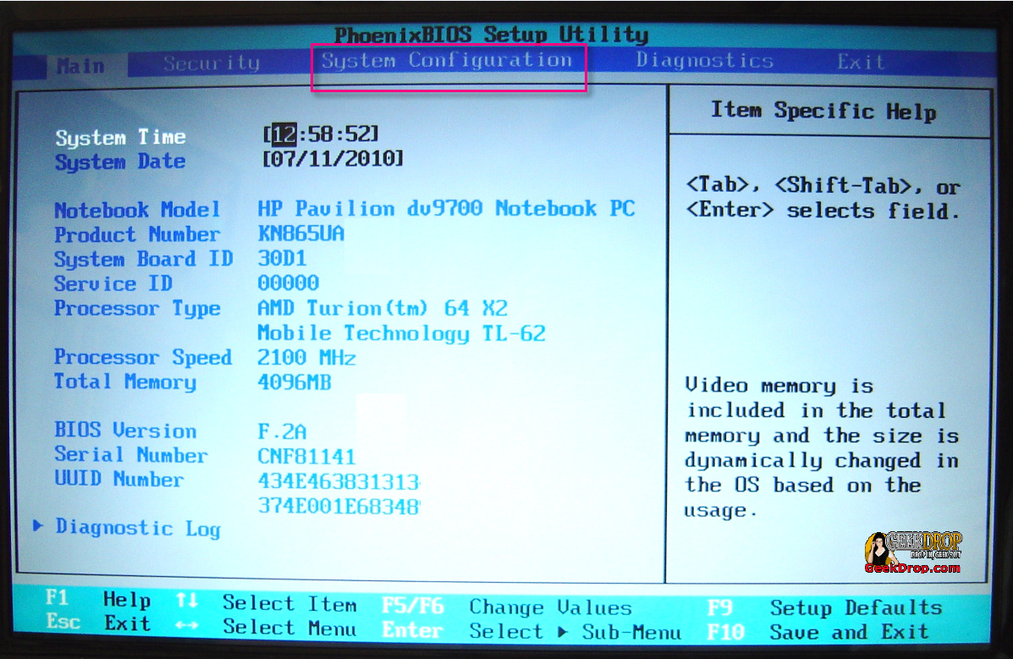
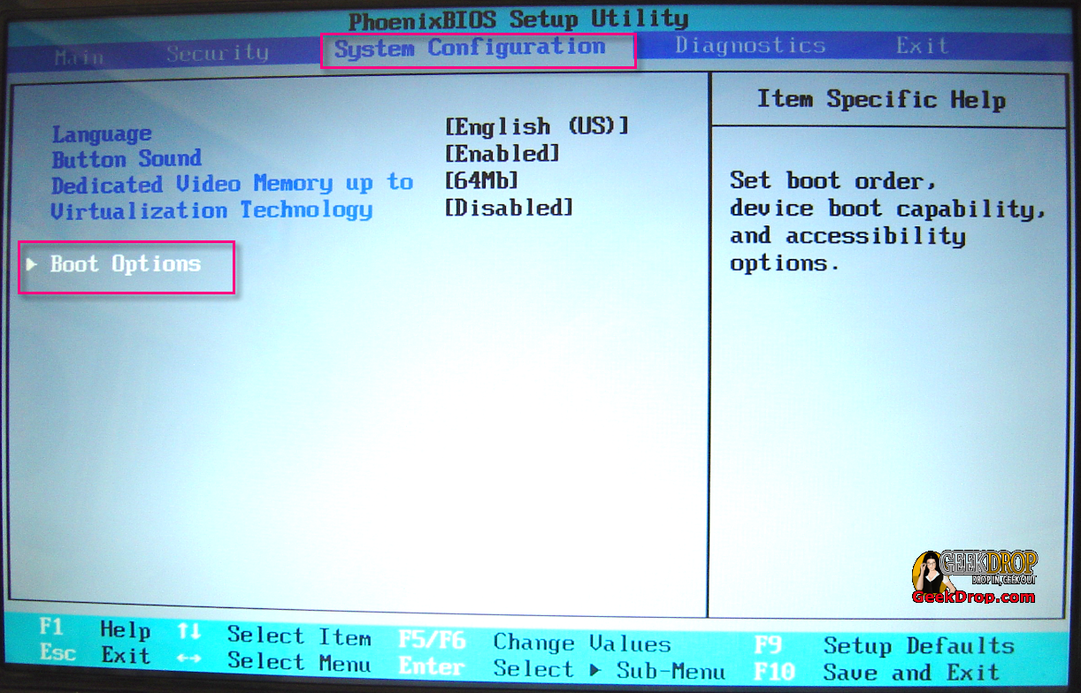

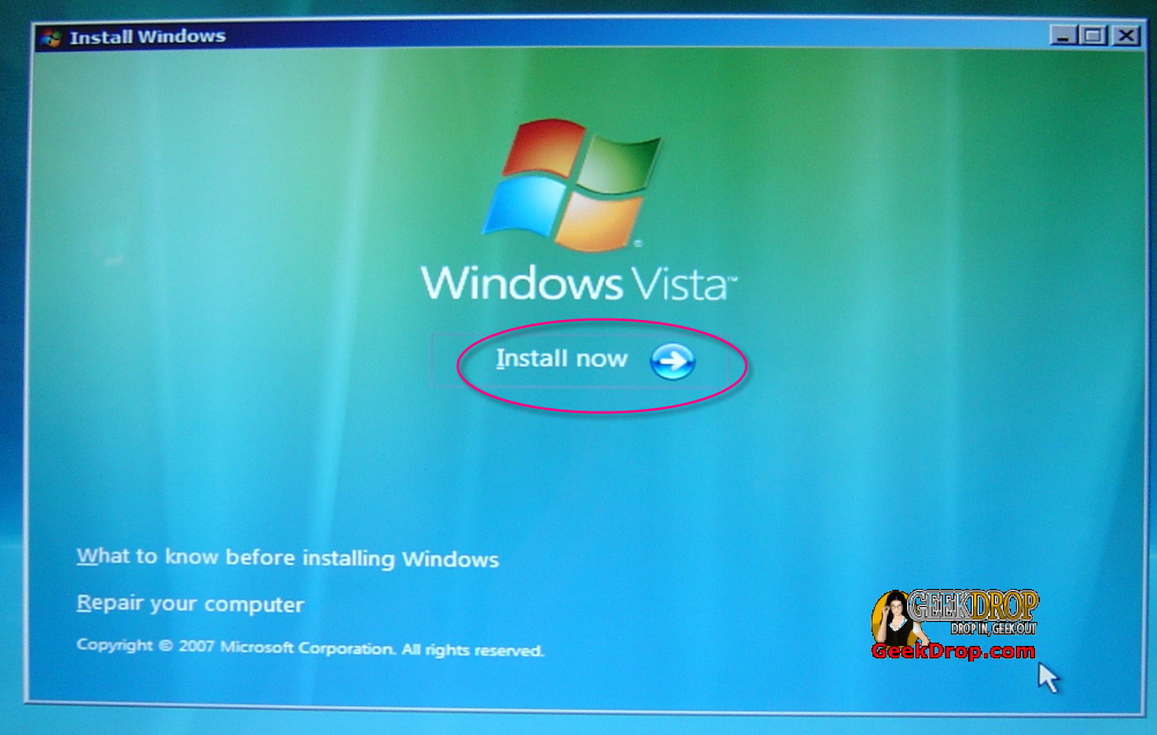





Single & Looking
thanks for sharing nice tutorial